Introduction to reproducible data analysis with R and Quarto
KLI Seminar 2023
Schedule
DAY 1
9.00-9.30: Introduction
- Welcome and overview
- Reproducibility and open science
9.30-10.30: Getting Started with R and Quarto
- Basics of R programming
- Best practices for organizing your code and materials
11.00-12.00: Creating data analysis projects in R and quarto
- Creating a data analysis project
- Integrating code, text, and output within a Quarto document
12.15-13.00: Working with data
- Working with data in R: importing, manipulating, and exporting data
- Data visualization and data analysis
DAY 2
09.00-10.00: Welcome and Hands-on Practice PART I
- Independent practice: Working on your data analysis project (with support from workshop facilitator)
10.10-11.00: Publishing Reproducible Data Analysis Scripts
- Publishing through GitHub, RPubs; integration with osf
11.30-12.30: Hands-on Practice PART II
- Continue working on your data analysis projects
- Publishing your projects
12.30-13.00: Closing Remarks
- Recap of the workshop
- Q&A session
Workshop Requirements
- Are you on the latest version of RStudio?
- Open RStudio
Reproducibility and open science
Reproducibility and replicability
Reproducibility
Reproducibility means that research data and code are made available so that others are able to reach the same results as are claimed in scientific outputs. Closely related is the concept of replicability, the act of repeating a scientific methodology to reach similar conclusions. These concepts are core elements of empirical research.
Reproducibility emphasizes re-using original data and methods for verification, while replicability focuses on achieving consistent results with repeats of the experiment under similar conditions but using new data.
Elements of Open Science

The benefits of Open Science for researchers

Source: The benefits of Open Science
The role of R and Quarto (RMarkdown) for Open Science
R and Quarto are open-source
- ensuring accessibility, collaboration, customizability, longevity
Producing shareable and collaborative high-quality documents that integrate text and R code for analysis and visualization within one document
- minimize “false” results in output documents because nothing needs to be copy-pasted
- “coding” of research papers (easy integration of later modifications)
Change Your Mental Model
Source

Output

Source
---
title: "ggplot2 demo"
author: "Norah Jones"
date: "5/22/2021"
format:
html:
fig-width: 8
fig-height: 4
code-fold: true
---
## Air Quality
@fig-airquality further explores the impact of temperature
on ozone level.
```{r}
#| label: fig-airquality
#| fig-cap: Temperature and ozone level.
#| warning: false
library(ggplot2)
ggplot(airquality, aes(Temp, Ozone)) +
geom_point() +
geom_smooth(method = "loess"
)
```Output 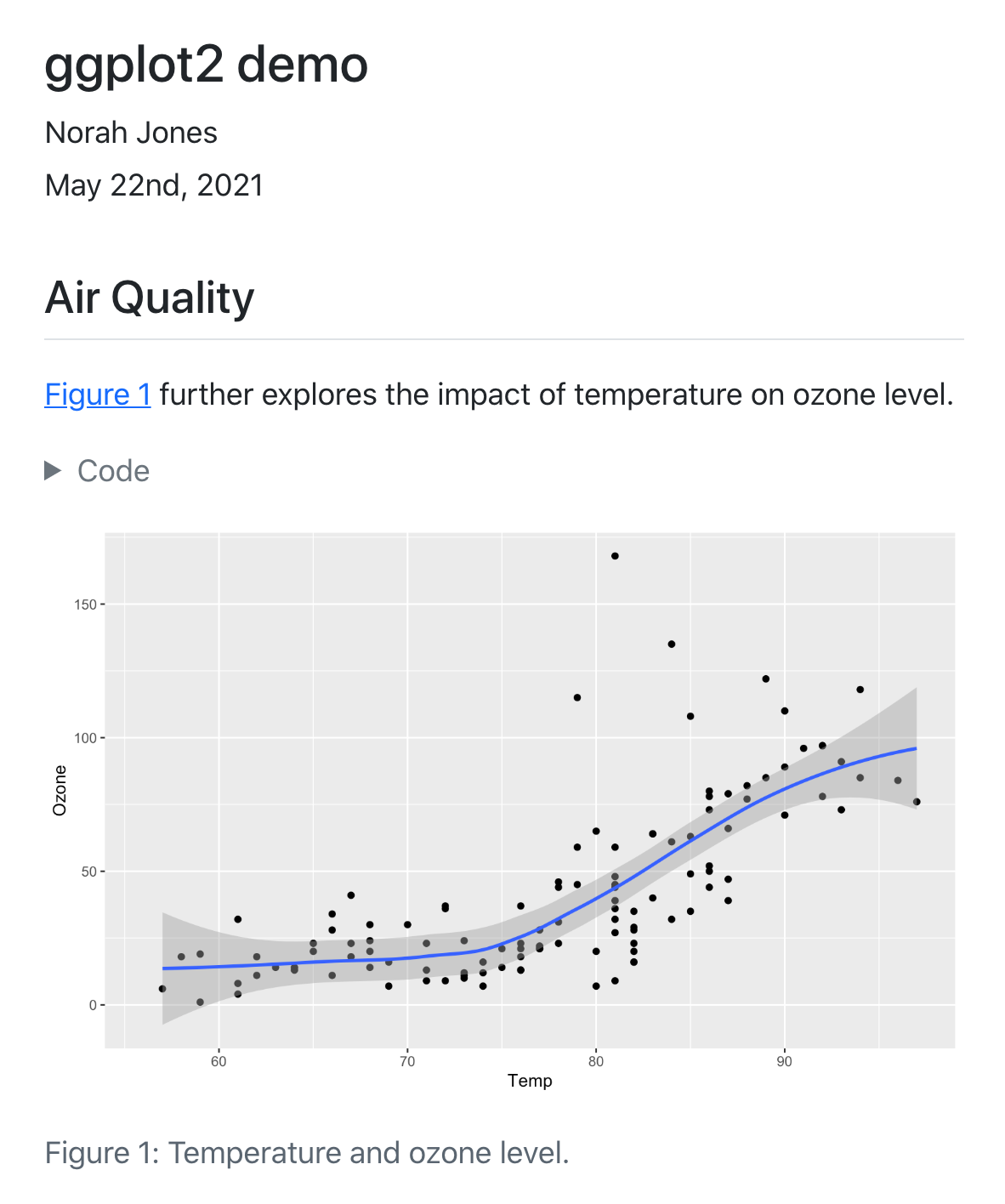
Getting Started with R
Getting Started with R

Creating a data analysis project
Create a folder for your R project

Create a Quarto document (report.qmd)

Install relevant packages
Create an R project

R projects
When a project is opened within RStudio the following actions are taken:
- A new R session is started
- The .Rprofile, .RData file, and .Rhistory files in the project’s main directory are loaded
- The current working directory is set to the project directory
- Previously edited source documents are restored into editor tabs
- Other RStudio settings (e.g. active tabs, splitter positions, etc.) are restored to where they were the last time the project was closed
Working with Quarto
How does Quarto work?

So what is Quarto?
Quarto is a command line interface (CLI) that renders plain text formats (
.qmd,.rmd,.md) into static PDF/Word/HTML reports, books, websites, presentations and more
One install, “Batteries included”
Quarto is bundled and comes pre-installed with RStudio v2022.07.1 and beyond!
Rendering
- Render button
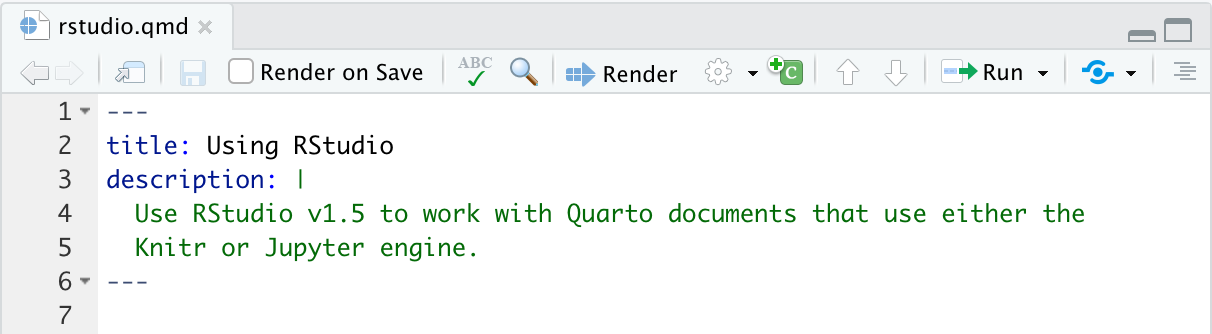
Rendering
- Terminal shell via
quarto render
Quick excourse: The Terminal
- Click Start, type PowerShell, right-click Windows PowerShell, and then click Run as administrator

- Click the Launchpad icon in the Dock, type Terminal in the search field, then click Terminal

Why you should know how to use the terminal (at least a little)
- Install software
- Open programs
- Run programs directly
- Scheduling scripts
- You get feedback (error messages)
- Version control (Git and GitHub)
- Once you know how to use it, it’s more efficient for navigation and creating/ modifying files
Rendering
- R console via
quartoR package
Working with a .qmd
A .qmd is a plain text file
Metadata: YAML
The YAML metadata or header is:
influences the final document in different ways. It is placed at the very beginning of the document and is read by each of Pandoc, Quarto and
knitr. Along the way, the information that it contains can affect the code, content, and the rendering process.
YAML
See more formats and other YAML metadata options here
Why YAML?
To avoid manually typing out all the options, every time!
Quarto workflow
Executing the Quarto Render button in RStudio will call Quarto render in a background job - this will prevent Quarto rendering from cluttering up the R console, and gives you and easy way to stop.

Markdown
Quarto uses markdown as its underlying document syntax. Markdown is a plain text format that is designed to be easy to write, and, even more importantly, easy to read
Text Formatting
| Markdown Syntax | Output |
|---|---|
|
italics and bold |
|
superscript2 / subscript2 |
|
|
|
verbatim code |
Headings
| Markdown Syntax | Output |
|---|---|
|
Header 1 |
|
Header 2 |
|
Header 3 |
|
Header 4 |
Code
Data importing, manipulating, and exporting
Get data
- Download the example dataset
- Store data file in “data/raw” folder
Reading data in
Manipulating data
```{r}
# Name correction
names(data) <- gsub("d2priv", "dapriv2", names(data))
# Own function
recode_5 <- function(x) {
x * (-1)+6
}
# Use of mutate_at to apply function
data_proc <- data %>%
mutate_at(vars(matches("gattAI1_3|gattAI1_6|gattAI1_8|gattAI1_9|gattAI1_10|gattAI2_5|gattAI2_9|gattAI2_10")), recode_5)
```Exporting data
The R folder
Storing and sourcing custom functions from the R folder
- You may store your custom functions in a separate file (e.g., “R/custom-functions.R”) that you may source in your report document (“report.qmd”)
In R/custom-functions.R:
Reading in your custom functions:
Tables and visualisations
Reading in data
Creating a correlation table
Creating composites
```{r}
data <- data[ , purrr::map_lgl(data, is.numeric)] %>% # select numeric variables
select(matches("gattAI1|soctechblind|trust1|anxty1|SocInf1|Age")) # select relevant variables
comp_split <- data %>% sjlabelled::remove_all_labels(.) %>%
split.default(sub("_.*", "", names(data))) # creating a list of dataframes, where each dataframe consists of the columns from the original data that shared the same prefix (all characters before the underscore)
comp <- purrr::map(comp_split, ~ rowMeans(.x, na.rm=T)) #calculating the row-wise mean of each data frame in the list `comp_split`, with the output being a new list (`comp`) where each element is a numeric vector of row means from each corresponding data frame in `comp_split`
comp_df <- do.call("cbind", comp) %>% as.data.frame(.) # binding all the elements in the list `comp` into a single data frame, `comp_df`
```Creating the correlation table
Creating correlation plot

Scatterplot

Saving scatterplot
Referencing, style and the config folder
Export the bibliography

Select a csl style

Store a template word document
Folder structure overview
Current folder structure

Back to “report.qmd”
The visual editor and inserting text and citations

Questions and outlook
Questions?
Outlook
- Tomorrow we will look into data analysis publication for true reproducibility
- You will get the chance to work on your own data analysis project or use the material provided
Thank you and see you tomorrow!


